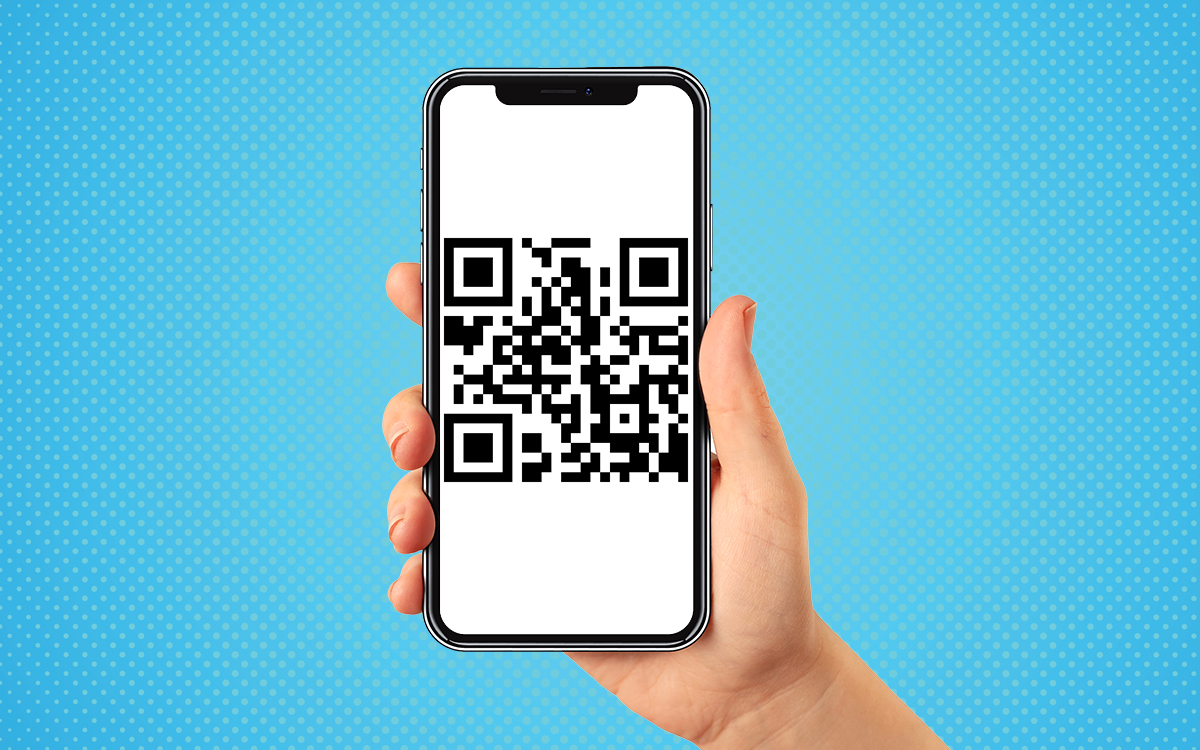Introduction
QR (Quick Response) codes have become increasingly popular in our digital world, offering a convenient way to access information, websites, and various types of content with a simple scan. In this comprehensive guide, we will explore the process of scanning QR codes step-by-step. We’ll cover different methods and tools for scanning, discuss common applications of QR codes, and provide tips for troubleshooting any issues you may encounter. By the end of this guide, you’ll have the knowledge and confidence to easily scan QR codes and unlock a world of digital possibilities.
Understanding QR Codes
- What is a QR code? A QR code is a two-dimensional barcode that contains information in the form of black squares arranged on a white background. This information can include website URLs, text, contact details, or other data.
- Common uses of QR codes: QR codes are used in various applications, such as marketing campaigns, product packaging, event tickets, digital payments, and more. They provide a quick and convenient way to access information or perform specific actions.
Scanning QR Codes Using a Smartphone
- QR code scanner apps: To scan QR codes using your smartphone, you’ll need a QR code scanner app. There are numerous free options available for both iOS and Android devices. Some popular choices include QR Code Reader, QR Scanner, and Google Lens.
- Step-by-step scanning process
- Download and install a QR code scanner app from your device’s app store.
- Open the app and grant necessary permissions, such as camera access.
- Position your smartphone’s camera over the QR code, ensuring that it’s within the frame.
- The app will automatically detect and scan the QR code, providing relevant information or prompting you to take further action.
Scanning QR Codes Using Built-in Smartphone Features
- Native camera apps: Many smartphones now have built-in QR code scanning functionality within their native camera apps. This eliminates the need for a separate QR code scanner app.
- Step-by-step scanning process
- Open your smartphone’s native camera app.
- Position the QR code within the camera frame. The camera app will usually detect the QR code automatically.
- Tap on the notification or prompt that appears on your screen to access the QR code’s information or perform the desired action.
Scanning QR Codes Using Other Devices
- QR code scanners: If you don’t have a smartphone or prefer using a dedicated device, standalone QR code scanners are available. These portable devices are specifically designed for scanning QR codes and often offer additional features
- Step-by-step scanning process
- Turn on the QR code scanner device.
- Point the device’s scanner at the QR code from an appropriate distance.
- The device will read and interpret the QR code, providing the relevant information or action.
Troubleshooting Common Issues
- Poor lighting or camera quality: Ensure that you have adequate lighting when scanning QR codes. If using a smartphone, check the camera lens for any smudges or dirt that may affect image quality.
- Network connectivity: If scanning a QR code requires an internet connection, make sure your device is connected to a reliable network, such as Wi-Fi or cellular data.
- App compatibility: Verify that the QR code scanner app you’re using is compatible with your device’s operating system. If encountering issues, try alternative apps or update the current app to the latest version.
- QR code placement and size: Position the QR code within the frame and ensure it’s not too small or blurry. This helps the scanner accurately read the code.
Conclusion
Scanning QR codes has become a common and convenient way to access information and perform various actions in our digital world. By following the steps outlined in this comprehensive guide, you can confidently scan QR codes using your smartphone, native camera app, or dedicated QR code scanning devices. Remember to ensure proper lighting, maintain a stable network connection, and troubleshoot any issues that may arise. With these skills, you’ll be able to unlock the potential of QR codes and effortlessly engage with the digital content and experiences they offer.
- Flavorful Escapades: My THC Beverage Adventure with Melo - May 16, 2024
- CBD + THC Gummies By Just Delta-Blissful Bites: A Flavorful Journey with Just Delta’s CBD + THC Gummies - March 5, 2024
- How To Scan A Qr Code - June 22, 2023